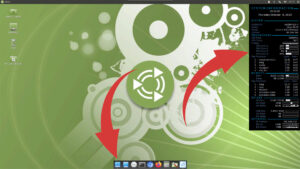
How to fix transparency in Ubuntu
Ubuntu transparency issues Detailed guide on how to permanently fix transparency in Ubuntu with Mate Desktop environment. MATE transparency problems Sooner or later, you may
Step-by-step guide on how to install RealVNC server on Ubuntu with MATE desktop.
So why bother with RealVNC if it is not in the Ubuntu package repository? Other VNC servers are easier to install. It is a perfectly valid question. However, if you used RealVNC on Raspberry Pi OS you know that it is an extremely reliable server. I never hangs, crashes, or disconnects. At least, it never crashed on me. I can’t say the same thing about other VNC servers. It does not need any configuration. RealVNC offers free desktop and mobile clients. It just works and this is the main reason why it is so popular. I am assuming that this is also the reason it is the default VNC server on Raspberry Pi OS. Installation on Ubuntu is a bit more complicated than it is on Raspberry Pi OS. But, you can still get it up and running in 10 or 15 minutes.
I am assuming that you have Ubuntu and desktop environment already installed. If not, you may want to check out How to install Ubuntu with MATE desktop guide.
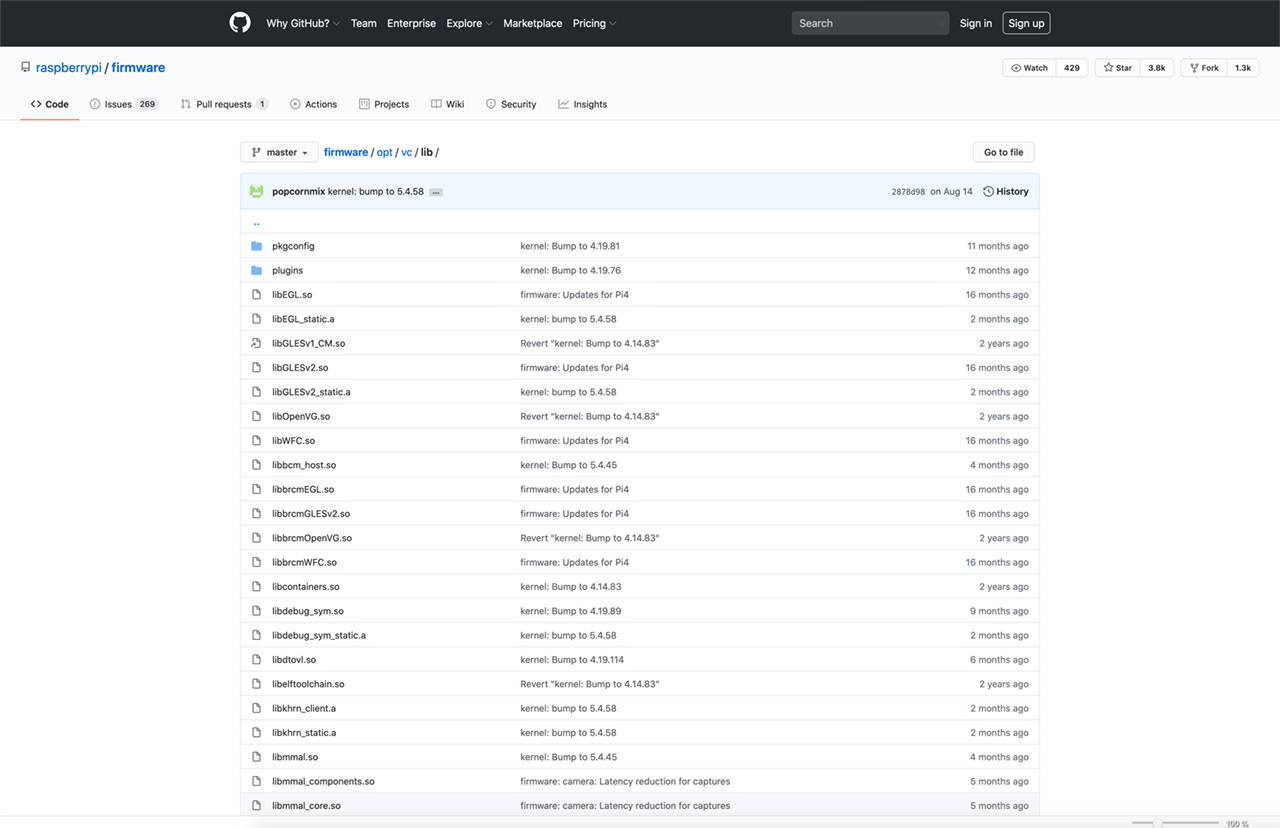
We need ten lib files listed below.
Each of the files in the above list is linked to the appropriate page on GitHub and should direct you straight to the download page. Repeat the step for each of the files.
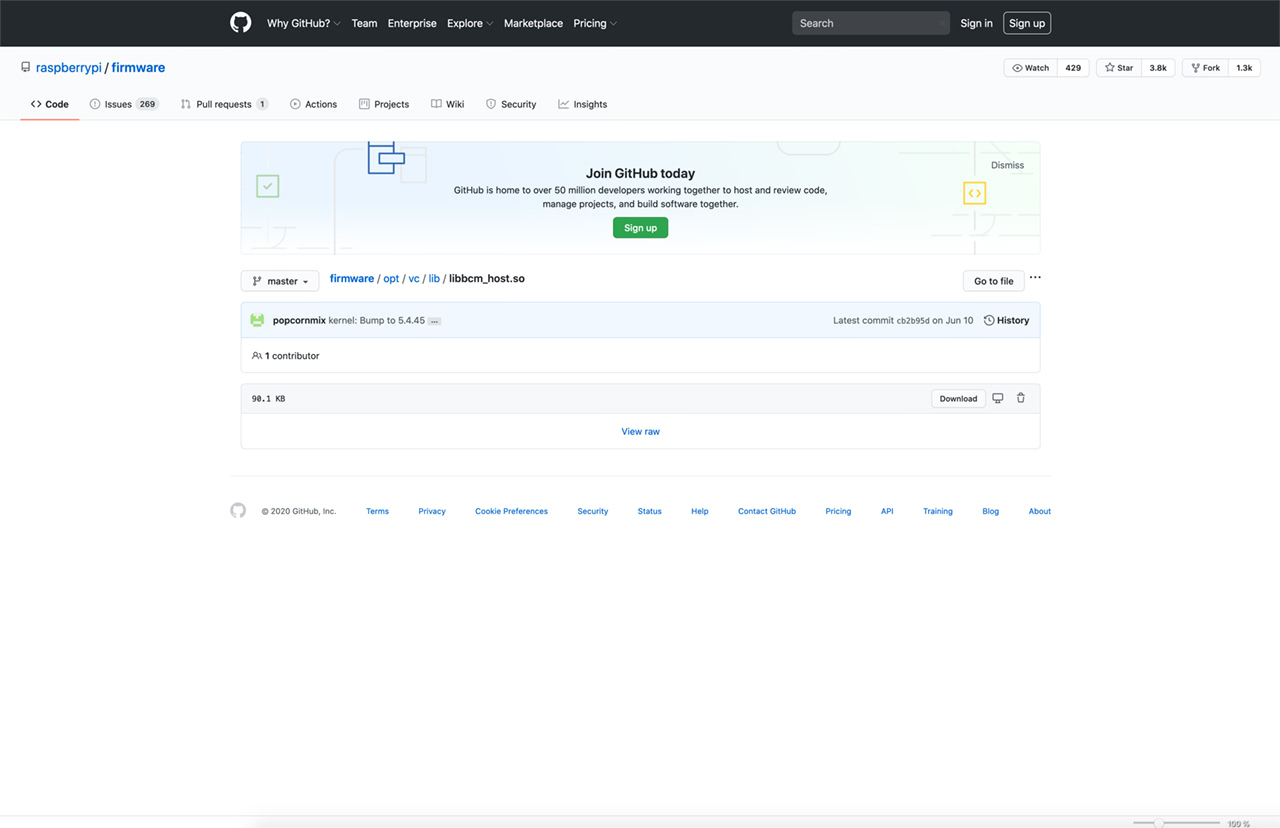
The default download location for most browsers is /home/”user_name”/Downloads. Firefox or Chromium download files to the above folder by default. Let’s move them to /usr/lib by executing the command below.
*If you selected a different download destination, you will need to replace /Downloads with the location.
cd /Downloads && sudo mv *.so /usr/lib/
If you opted for 64bit Ubuntu distribution, we have to add 32bit (armhf) architecture to dpkg sources. Not sure which architecture is your Ubuntu operating system? Check it with the command below.
dpkg --print-architecture
sudo dpkg --add-architecture armhf && sudo apt update
Now we can download the RealVNC package than install it. The wget command below downloads the RealVNC Debian package from the RealVNC website. The second command installs it on our system.
wget https://www.realvnc.com/download/file/vnc.files/VNC-Server-6.7.2-Linux-ARM.deb
sudo gdebi VNC-Server-6.7.2-Linux-ARM.deb
RealVNC is installed, but, we will not be able to connect to Raspberry Pi just yet. The VNC server service has to be started. The two commands below start the service and enable it.
sudo systemctl start vncserver-x11-serviced.service && sudo systemctl enable vncserver-x11-serviced.service
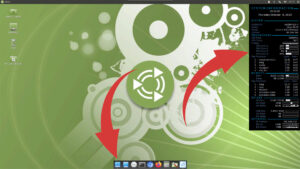
Ubuntu transparency issues Detailed guide on how to permanently fix transparency in Ubuntu with Mate Desktop environment. MATE transparency problems Sooner or later, you may
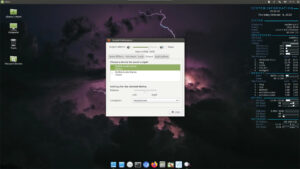
Ubuntu sound issues Step-by-step guide on how to set default sound output device in Ubuntu with MATE desktop environment How to fix sound on Ubuntu
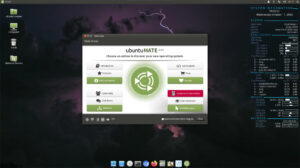
Ubuntu on Raspberry Pi Step-by-step guide on how to install Ubuntu server with MATE desktop environment on Raspberry Pi. Install Ubuntu with Mate desktop I
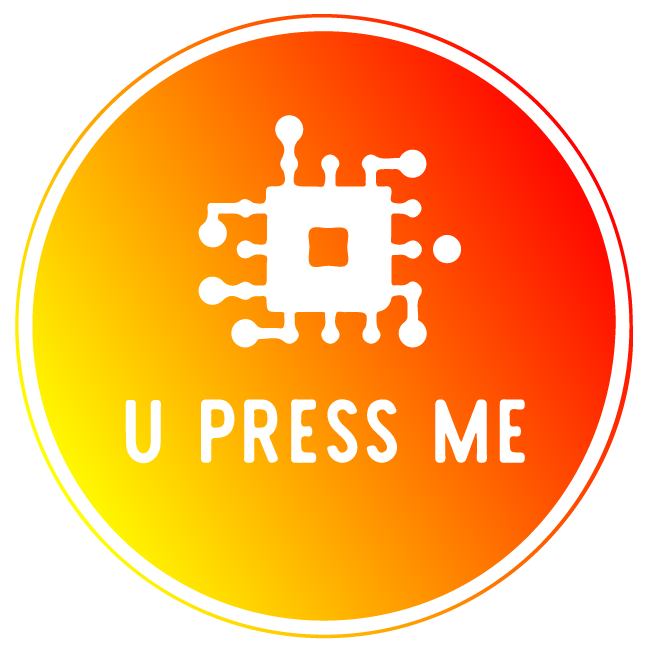
© 2022 U Press Me. ALL RIGHTS RESERVED